Workflow - Send for Signature
When you create a sales order, you don’t have to manually prepare a sales order in PDF for your contact to approve the list of items ordered. In SignNow you can generate it automatically.
To start using this feature, configure the NetSuite Workflow Settings.
Note
All the signed sales orders in Workflow - Send for Signature will be emailed to the specified account as attachments in PDF file format.
When you start creating a sales order in NetSuite, SignNow automatically creates an Item Shipment record, generates a PDF of the sales order, sends it for signature and returns the signed document to the History tab of the newly created sales order.
- Create a new sales order: find the Sales Orders page and click New Sales Order.
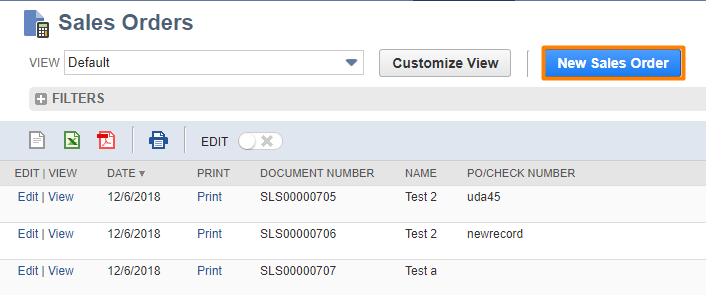
- Type the data or select a customer to automatically fill out the Sales order.
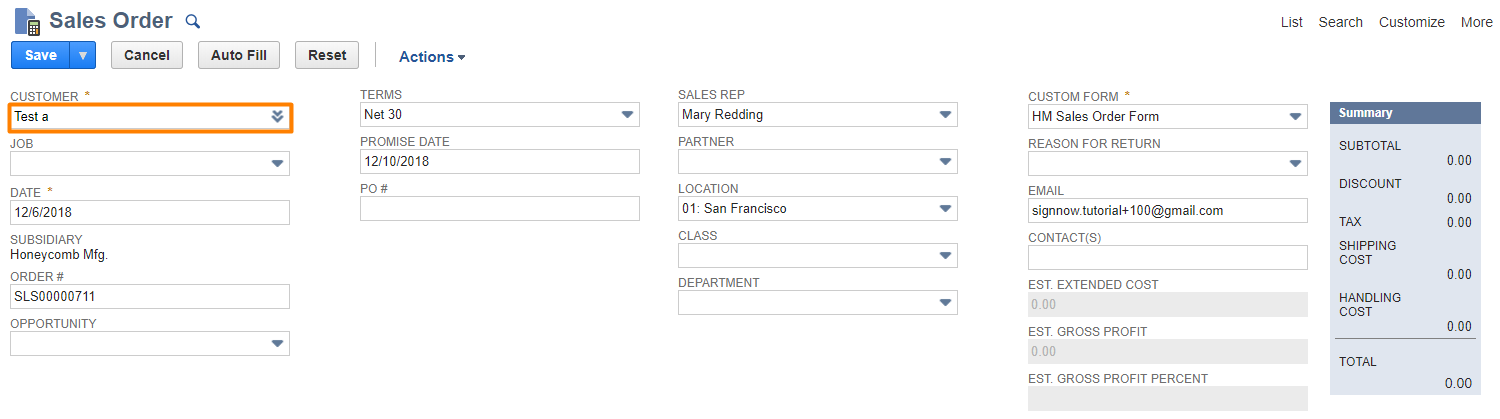
- Provide the information about ordered items in Item subtab. Click Add.

- Click Save.
Once you click Fulfill, an email with a generated Sales order will be sent to the recipient address specified in EMAIL field in this record.
- Click Fulfill in the new window.
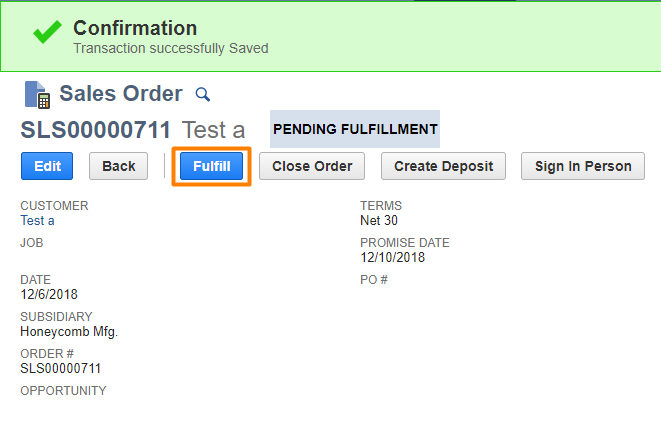
An item shipment record will be created.
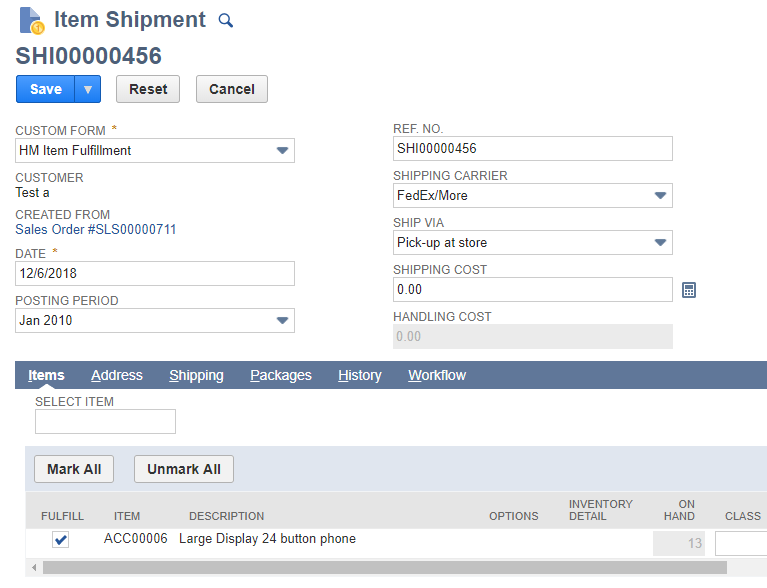
Recipient gets an email with the sales order for signature:
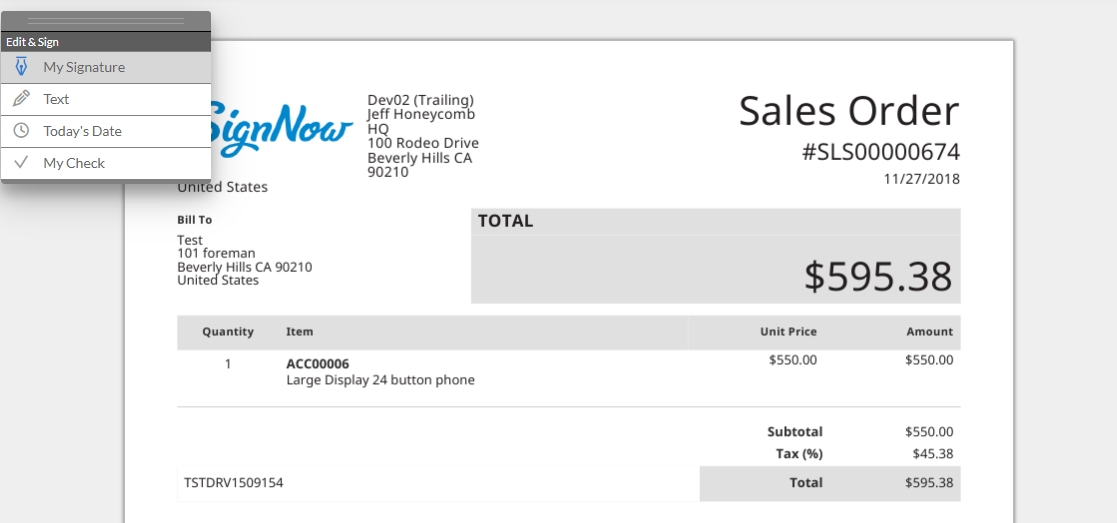
When the document is signed, you can find it by going back to the created Sales order record. Go to the History subtab and select Files.
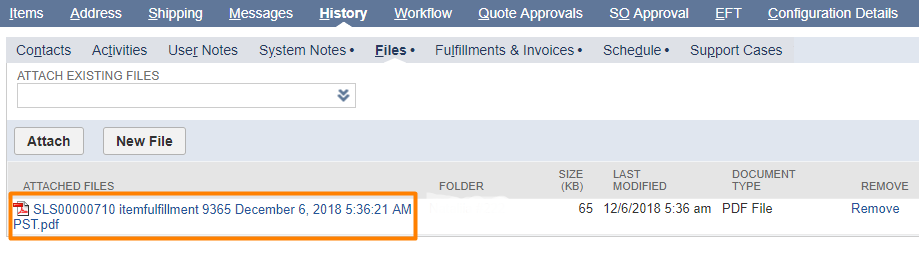
Updated over 6 years ago
