Signed documents aren't returned to NetSuite (Two factor authentication)
If you're logged in under the role of the Administrator, two factor authentication is probably enabled for your account. Because of two factor authentication, signed document cannot be returned to yiour account. They are only saved in SignNow.
Instead of disabling two factor authentication, it's more secure to create another NetSuite user for your and select a new role for that account, one that doesn't require two factor authentication.
To add a new user in your account, go to Lists > Employees > Employees > New.
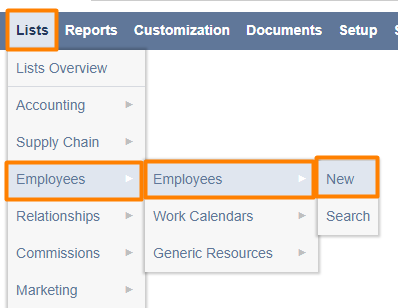
Enter the name and email, then go to the Access subtab.
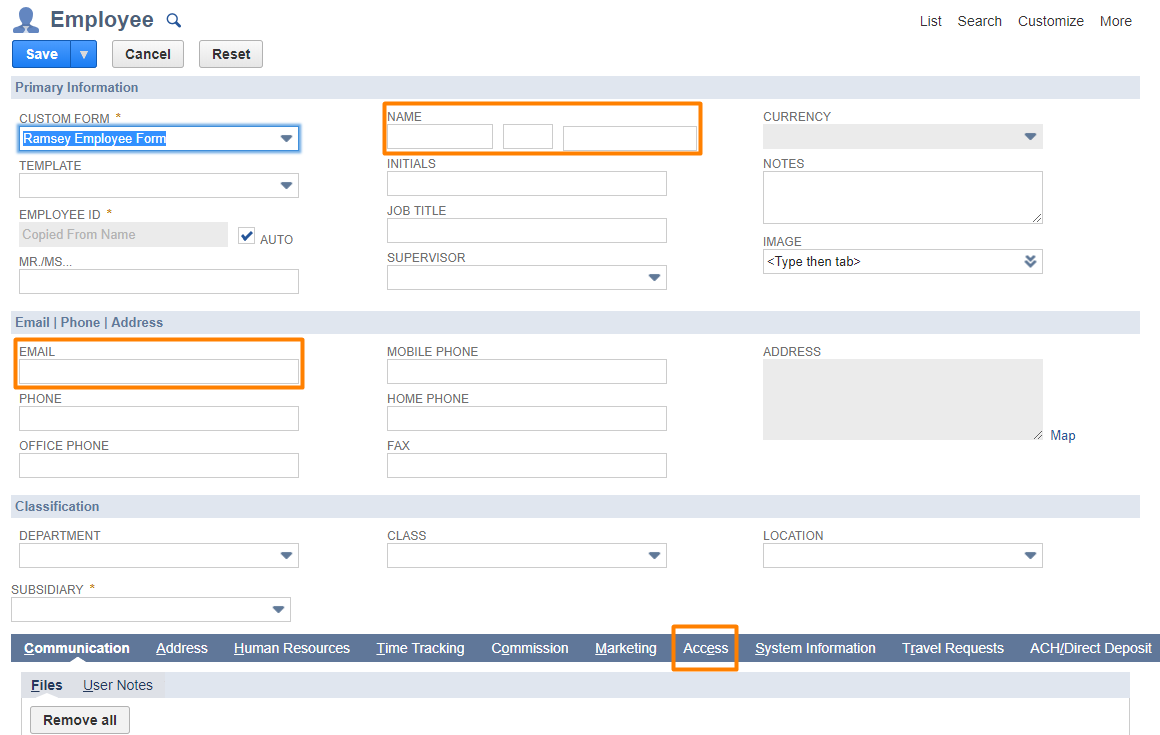
Check Give access and Send notification email, assign a password and select the role from the dropdown (in this example - VP of Sales). Click Add.
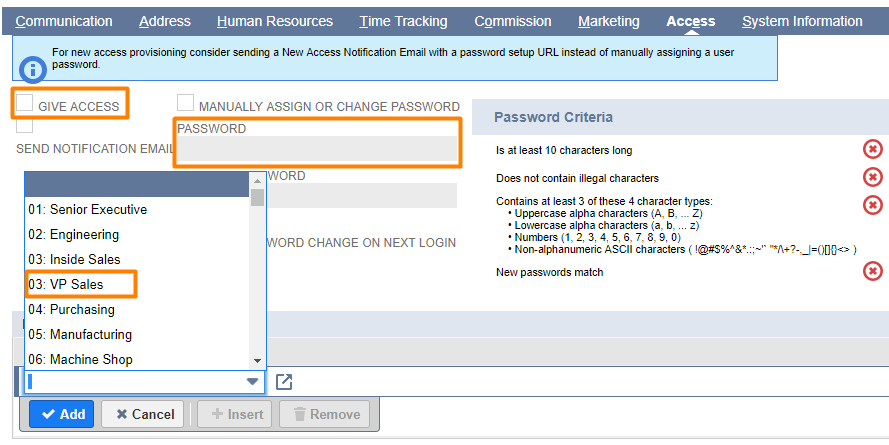
Save the record.
Once you got a new user in NetSuite, use these credentials an NETSUITE USER EMAIL and NETSUITE USER PASSWORD in the Parameters subtab for the script that responded with the error message.
To fix Send for Signature script, for example, go to Customization > Scripting > Scripts. Find the SignNow - Send For Signature script and click Deployments.
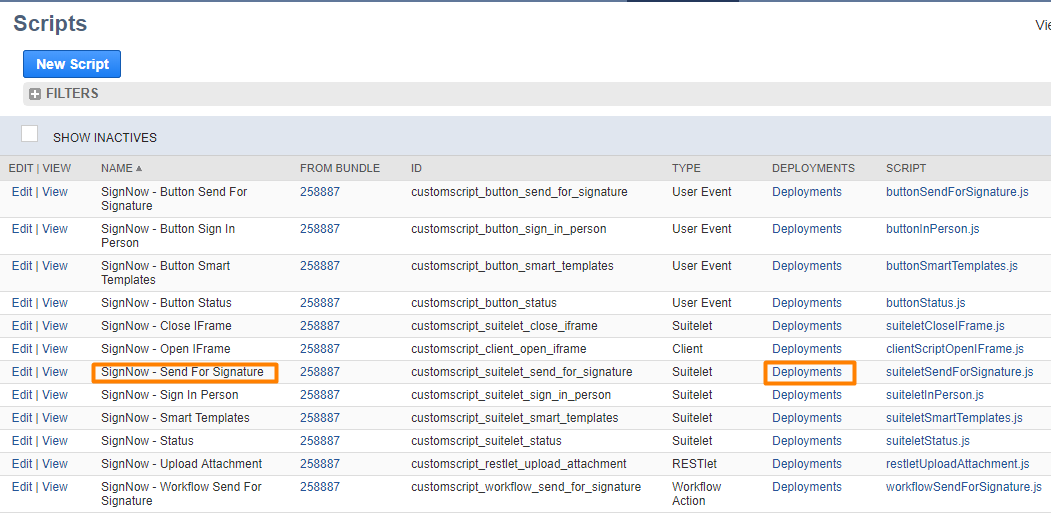
In Script Deployments click Edit and go to Parameters subtab. Insert the new user's email and password, select the role you've assigned previously and click Save.

To fix Sign In Person, go to Customization > Scripting > Scripts > SignNow - Sign In Person.
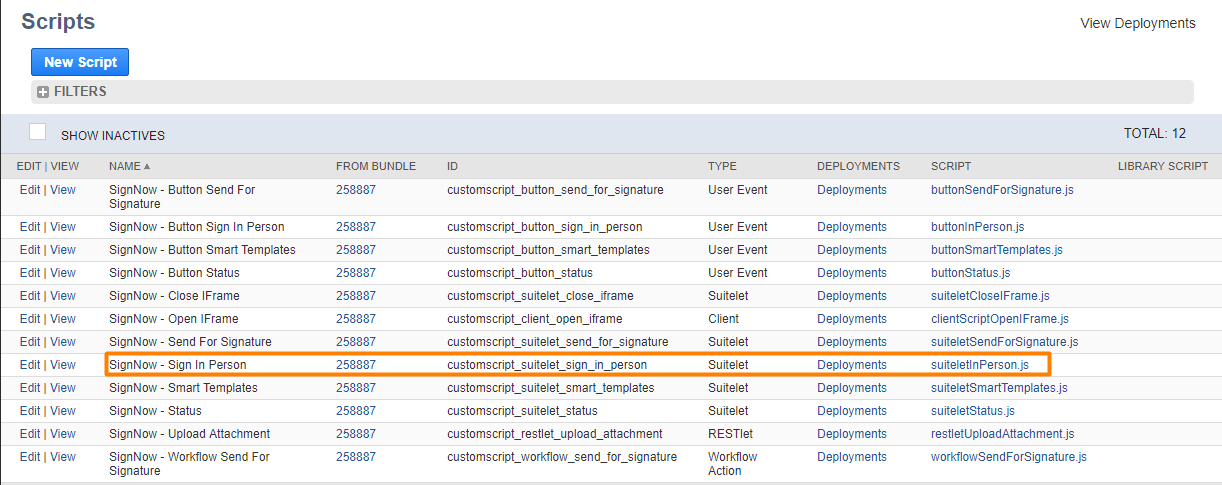
- Go to Deployments subtab in that suitelet and click Edit.
- Go to Parameters subtab. Edit GUEST SIGNER ACCOUNT EMAIL and GUEST SIGNER ACCOUNT PASSWORD. They should be identical to SIGNNOW RECIPIENT EMAIL and SIGNOW RECIPIENT PASSWORD. Select the NETSUITE USER ROLE assigned to your account. Remember that the NETSUITE USER ROLE shouldn't be secured with two-factor authentication. Create a new user in NetSuite with the appropriate role as described above and add the credentials in this tab.
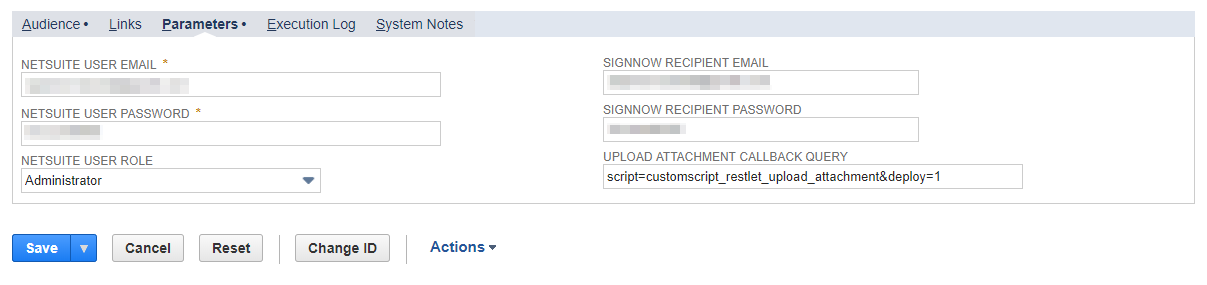
Updated over 6 years ago
