Create a NetSuite record (Using SignNow Smart Templates)
Select SignNow Smart Templates on your NetSuite record page and click Create new next to the template you would like to use.
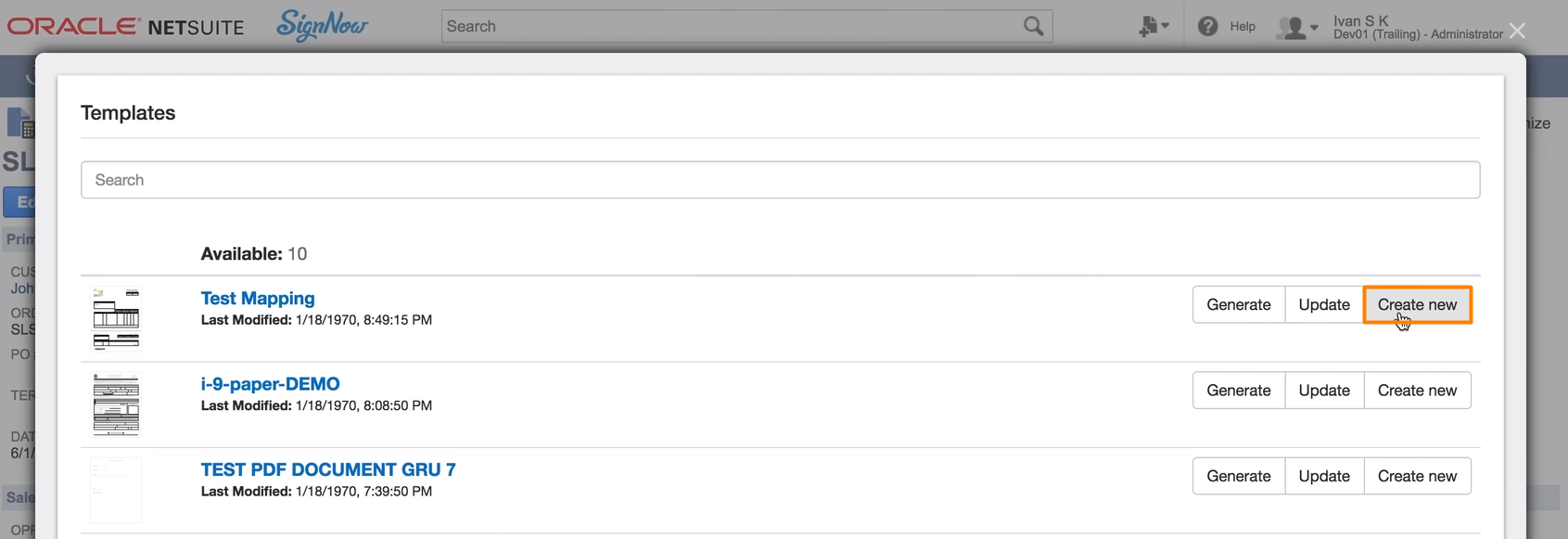
In Advanced Binding, add the recipient’s email address and go to the Mapping section.
The newly created record will be a copy of the record you’re currently working in. In this example, given you started in Sales Order, you’ll be able to create a Sales Order as well with all NetSuite fields filled out identically. In Mapping, you can choose what NetSuite fields will be updated in the newly created record.
Choose a field and click the NetSuite Key next to its SignNow ID. In the dropdown, check the NetSuite field in the related NetSuite record which must be bound with this particular SignNow field on your PDF. In this example, Signnow field custbody14 is bound to custbody14 in the Email section of the record Sales Order SLS00000746.
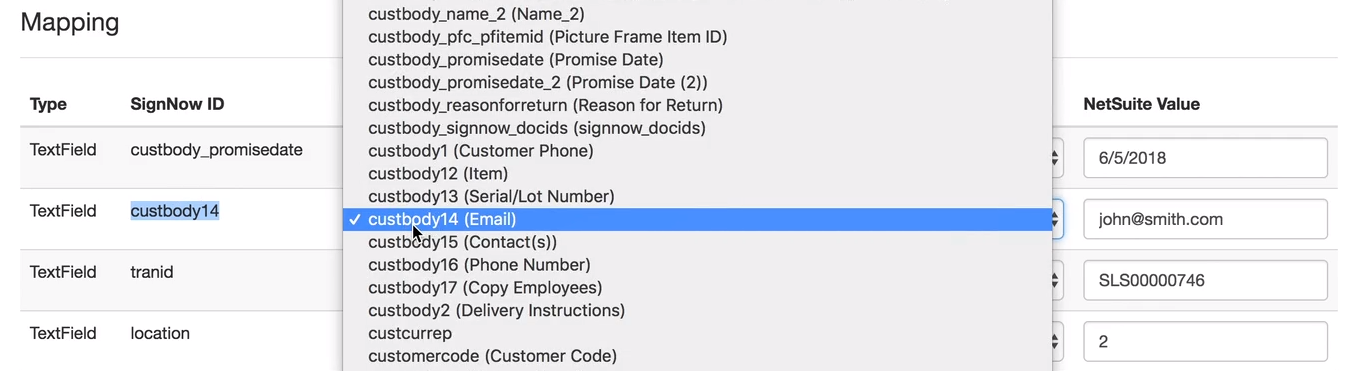
You can bind the SignNow field with any other NetSuite field in this record. Just remember: when you select another NetSuite field in this list, you’ll need to come back to the template in your SignNow account and edit the Unique Field Name of this particular SignNow field. It has to be identical with the NetSuite Field ID, otherwise the bind will be broken.
The NetSuite Value may be prefilled, as in this example, or empty - it doesn’t matter. When recipients open the generated PDF, they can erase the existing data and type in these fields to provide the correct information for your NetSuite record.

You may hide the fillable fields or make them visible - it’s your call. Check the box under Mapping, if you incline to hide the fillable fields. Keep it empty, if the fields should be visible.
Once all the SignNow and NetSuite fields have been bound, click Generate.
In your SignNow account, the generated PDF will appear with a tag Waiting for Others.

Your recipient should receive an email with a link to open the generated document.
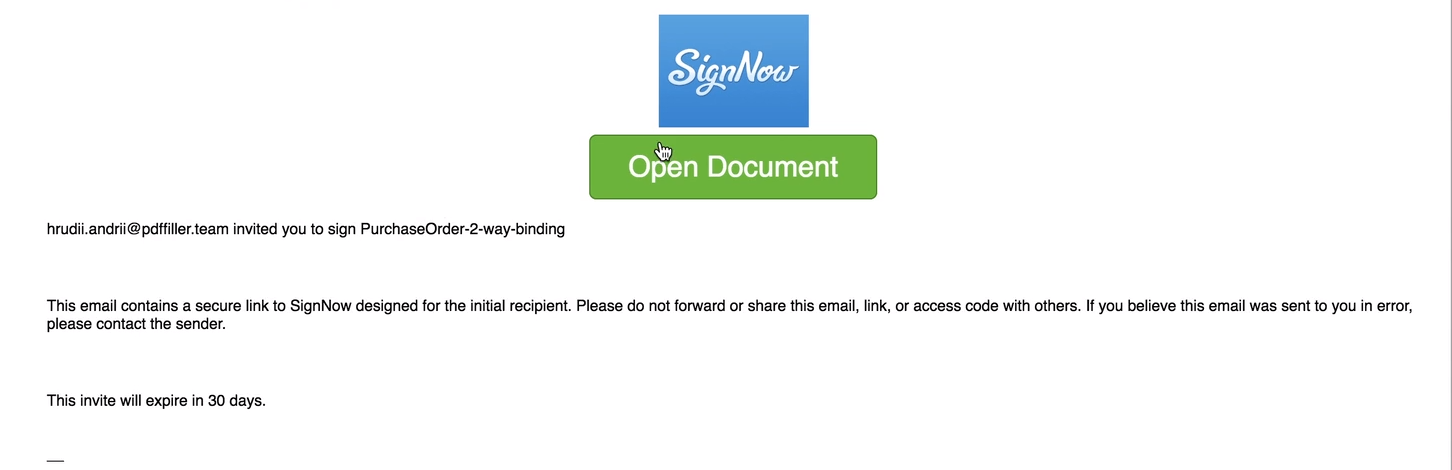
By clicking Open Document, the recipient will see the generated PDF in the SignNow editor and provide the information in the SignNow fields. To save changes, the recipient should click I’m done in the dialog window and then Done in the editor.
Refresh NetSuite and find all records of the same type that you just created. In this example, go to Sales orders.
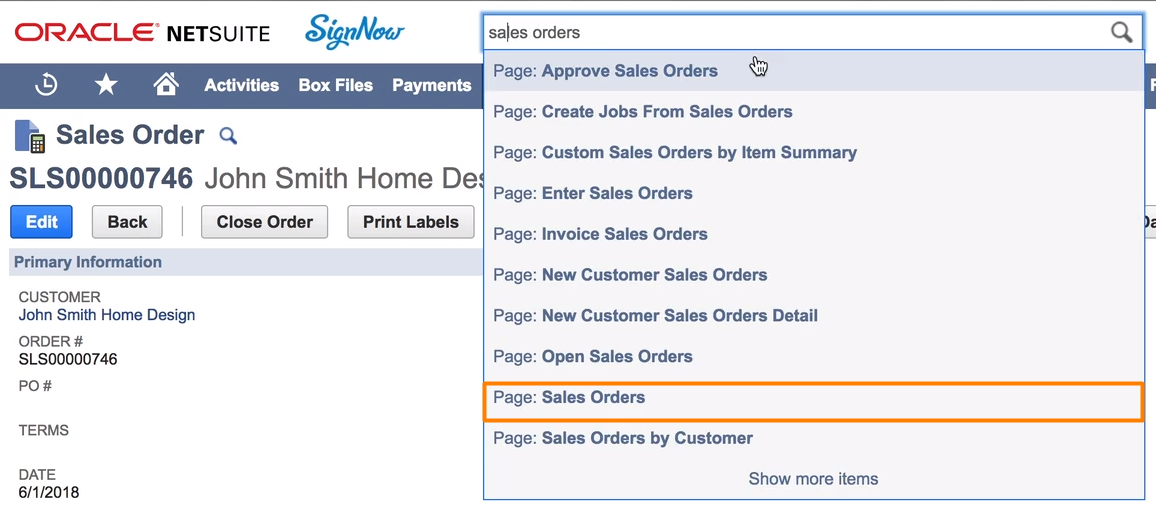
You’ll see a newly created record - in this case, a new Sales Order SLS00000744 with updated NetSuite fields inside and a signed PDF attached in Files.
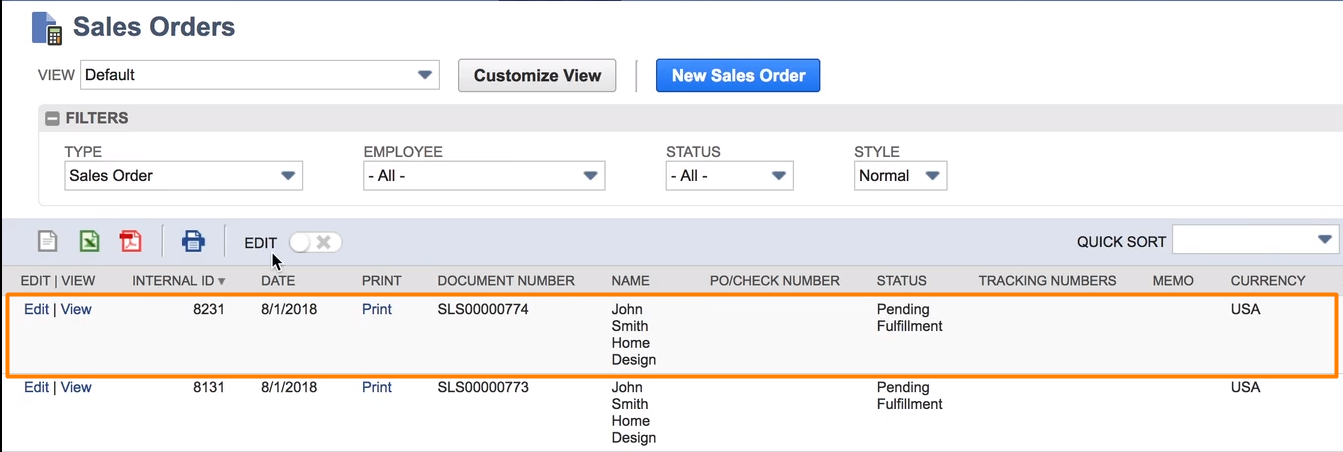
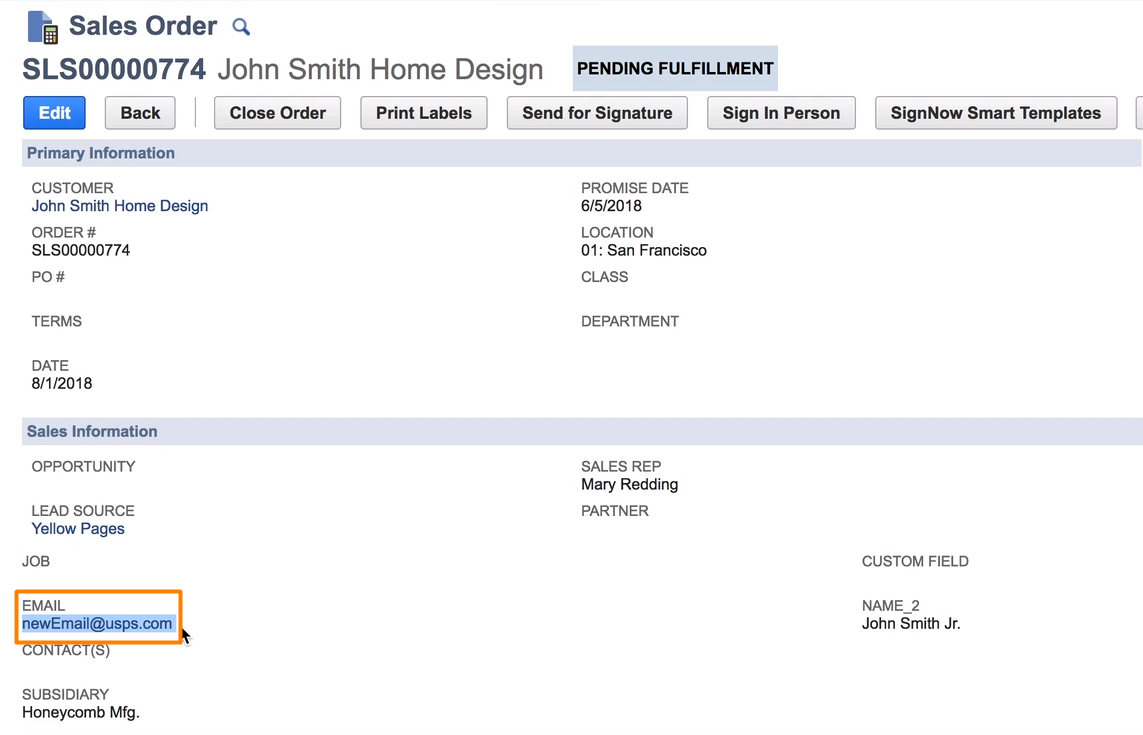
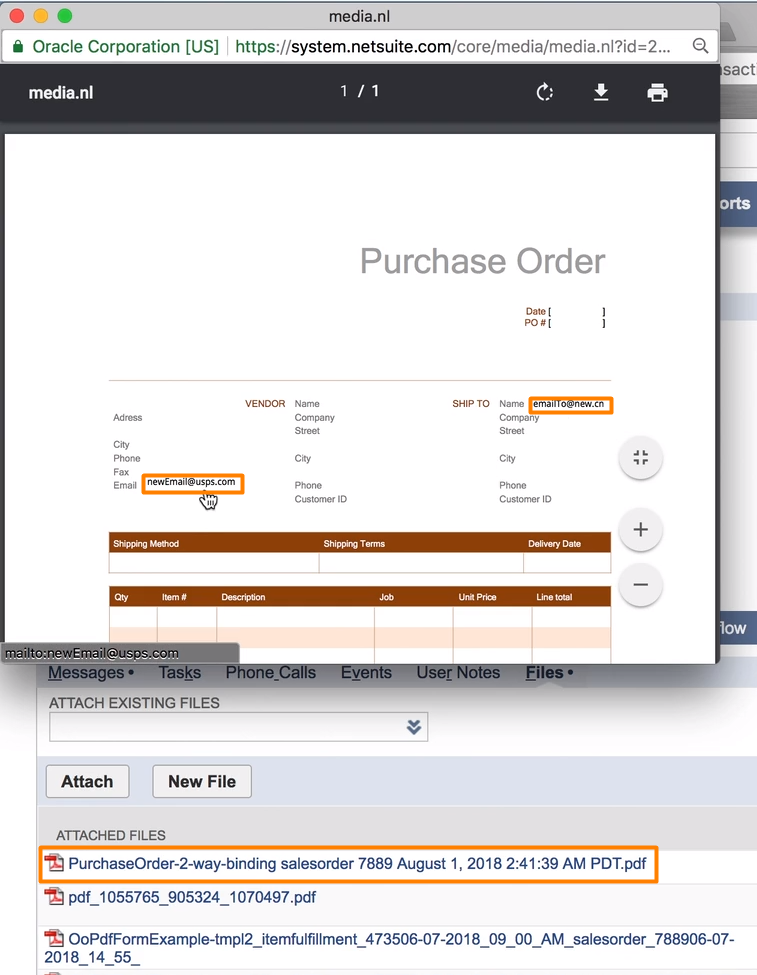
Updated about 7 years ago
