Assign seats in your subscription to other users
SignNow for NetSuite offers Enterprise subscription with some amount of seats depending on how many members of NetSuite organization will be using it. Administrator by default is the owner of subscription. Administrators can add other users to SignNow Enterprise subscription by assigning seats to them.
SignNow Support Team send an email to Administrator with the guidelines on how to assign seats to users. Here they are:
- Go to https://app.signnow.com/html/signup and select a password.
- Check your inbox: an email verification should be there. Click on the link to come back to https://www.signnow.com.
- Login to your account.
- Click on the Admin Console button on the bottom left.
Here you’ll be able to add all users who should have access to SignNow for NetSuite.
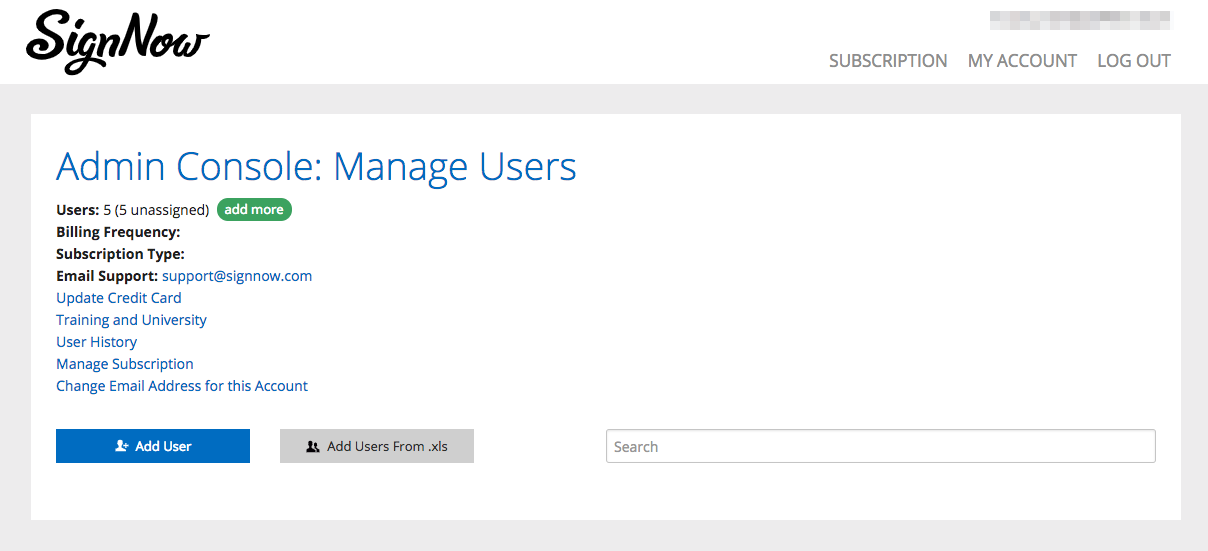
- Share this link https://app.signnow.com/html/signup with other users in your organization to setup their accounts under this subscription.
- Once other users create their SignNow accounts, assign seats to them - add their credentials to the Admin Console list.
*To get more seats, click the green Add more button on the top.
Your email address has been set as an Administrator. By default, Administrators don’t need a license as they might not be sending out documents for e-signature themselves. If you plan to do that or use other features of SignNow, add yourself as a user to the subscription in the Admin Console.
Updated less than a minute ago
