Sign In Person
Sign In Person allows users to collect signatures at worksites in-person. Parties agree to sign a document on one device, for example, to draw a signature on a tablet with a finger. Use Sign In Person to protect your device from unauthorized use. When guest signers get your device, they can’t access any files, only the document with the signature request.
Configure Sign In Person
To set up Sign In Person for your NetSuite account, follow instructions from this article.
- Open the NetSuite record and click Sign In Person.
Doing so will generate a PDF with this record just like when using Send for Signature.
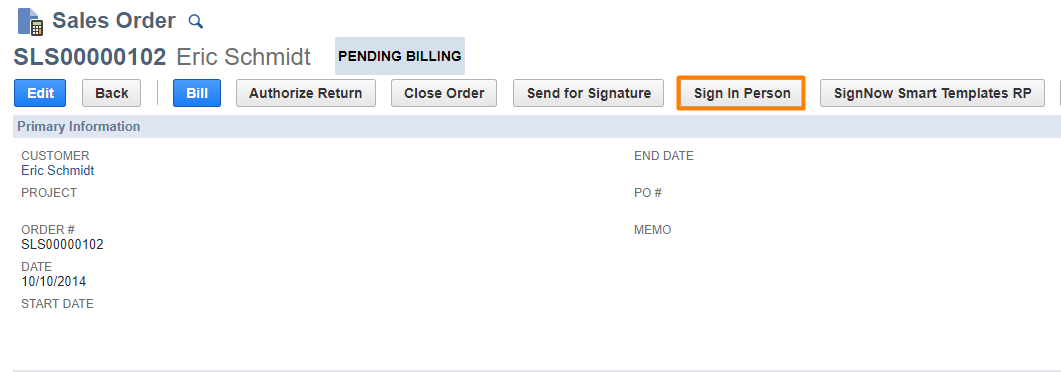
Sign In Person button in a sales order
The PDF document is generated according to a preset Print Template in the record. A preset Print Template in the record stands for a NetSuite Advanced PDF/HTML Template. There are standard templates in any NetSuite organization. You can use a standard template or build a custom template and preset it as your Print Template for Sign In Person.
To find this form and customize its layout, or add more fillable fields to it, for example, for multiple signers, go to Customize - Customize Form on the upper right corner in your record.
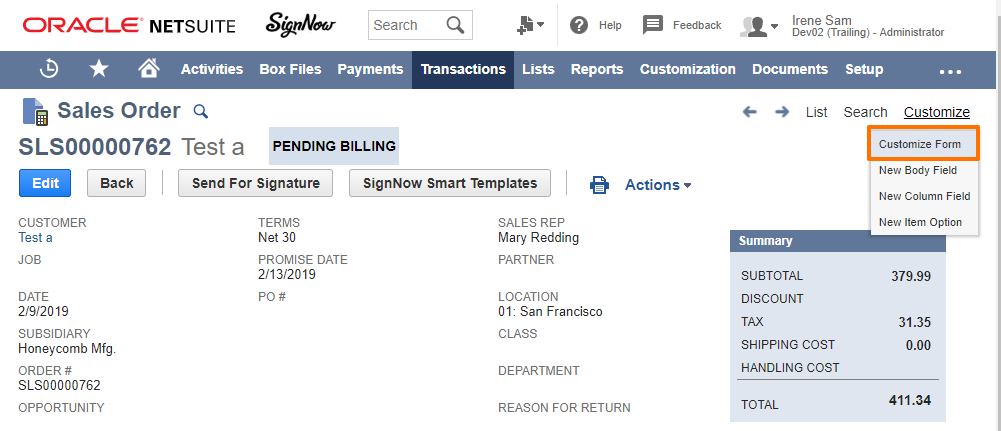
Select the right template in the Print Template dropdown menu.
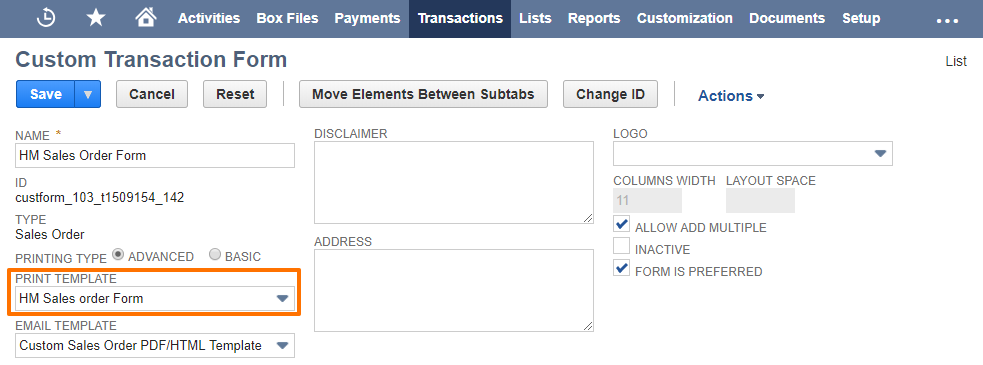
Templates for Sign In Person are built using Text tags
To add fillable fields to the NetSuite Advanced PDF/HTML Template, you should find the template, open it in HTML mode and add the Text tags to it. Learn how to create and edit templates with Text tags in this article.
Next step: the letter of consent opens.
- Signers should read a letter of consent carefully, then click either I consent to do business electronically, or I do not consent. If they don’t accept the letter of consent, the window simply closes.
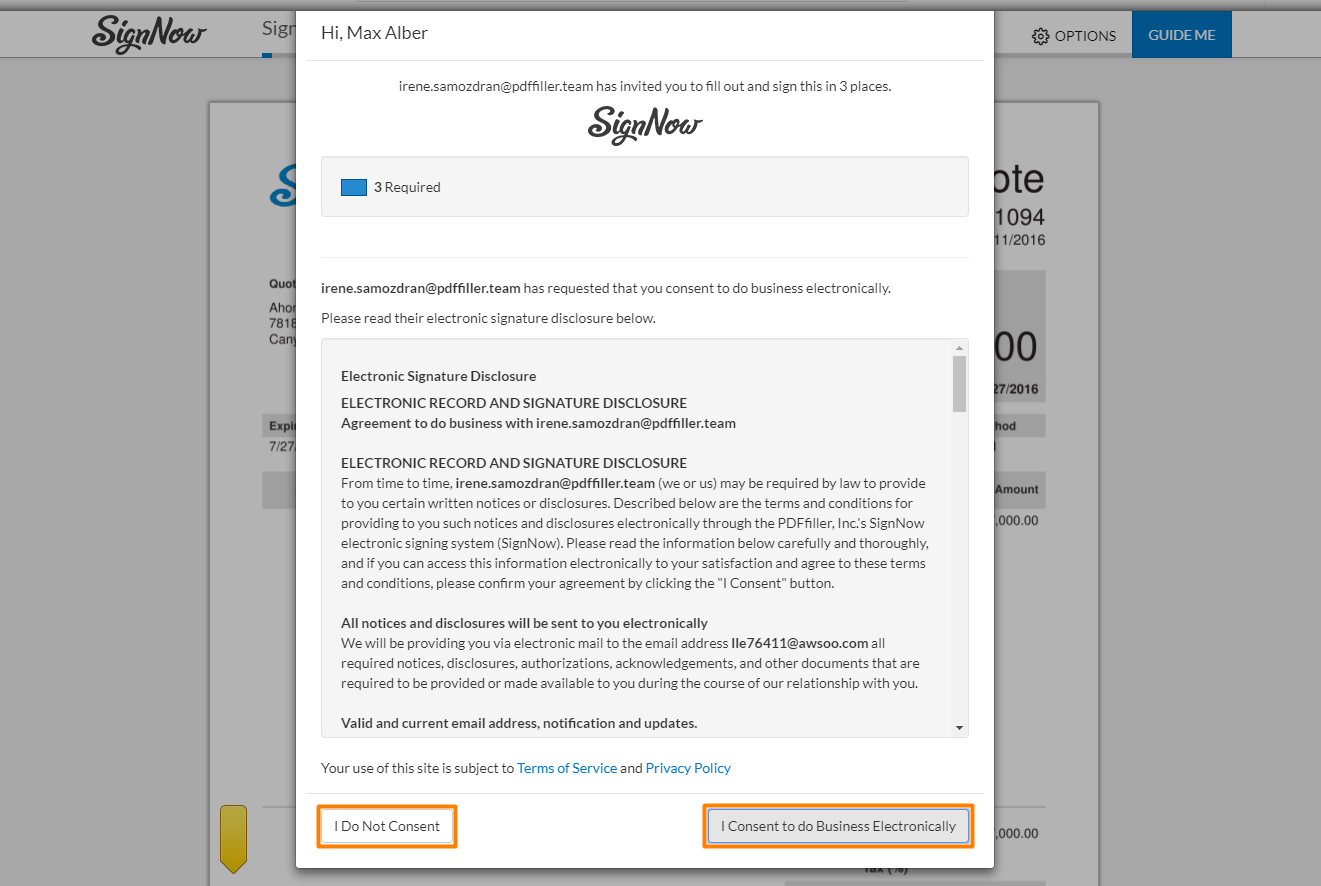
Sign In Person Letter of Consent
If they agree to proceed, the generated PDF opens for signature.
- Click Guide me, if you’d like to find all fillable fields faster.
In Options:
- Document History: review all changes in the document
- Languages: select one of 24 languages from the dropdown
- Download: click to download this PDF to your device
- Decline to Sign: click and type in a reason for declining.

Options for a document in Sign In Person mode
- Type, sign, and click Done.
Once the document has been signed, you’ll receive a notification email. The signed PDF will return to your SignNow account and to the NetSuite record it was sent from - you’ll be able to find it under the SignNow subtab.
Updated almost 7 years ago
