Share templates
SignNow enables you to create multiple teams within your organization so you can easily share document templates with colleagues. Before creating a team, you must first create a template. Only a template can be used to create a team.
- Click on Create Team in the bottom left corner of the page.
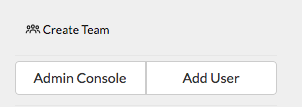
- Type the name of the team and add the email addresses of the people you want to invite to the team in the window that appears next. Click Add Team.
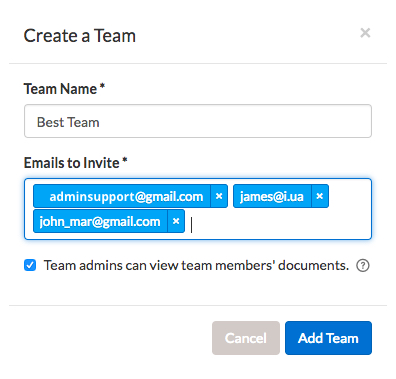
- Once a team has been created, click Back to My Documents.
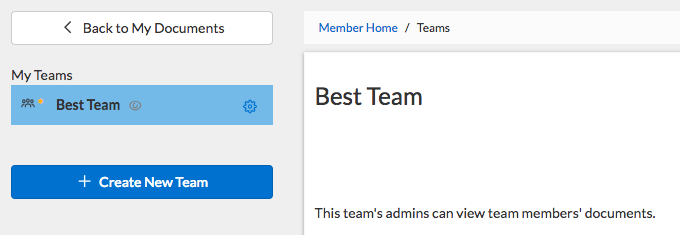
- In the Shared Templates section you’ll see a new folder created for your team. To share templates with your team, move them to this folder.
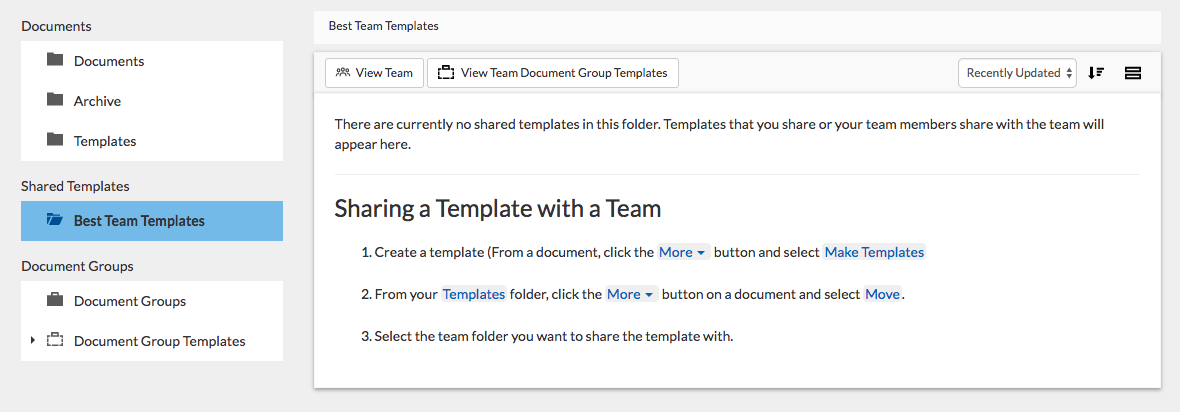
- Share templates: In Templates folder, click the More button on a template you’d like to share and select Move. Then, select the team folder you want to share the template with.
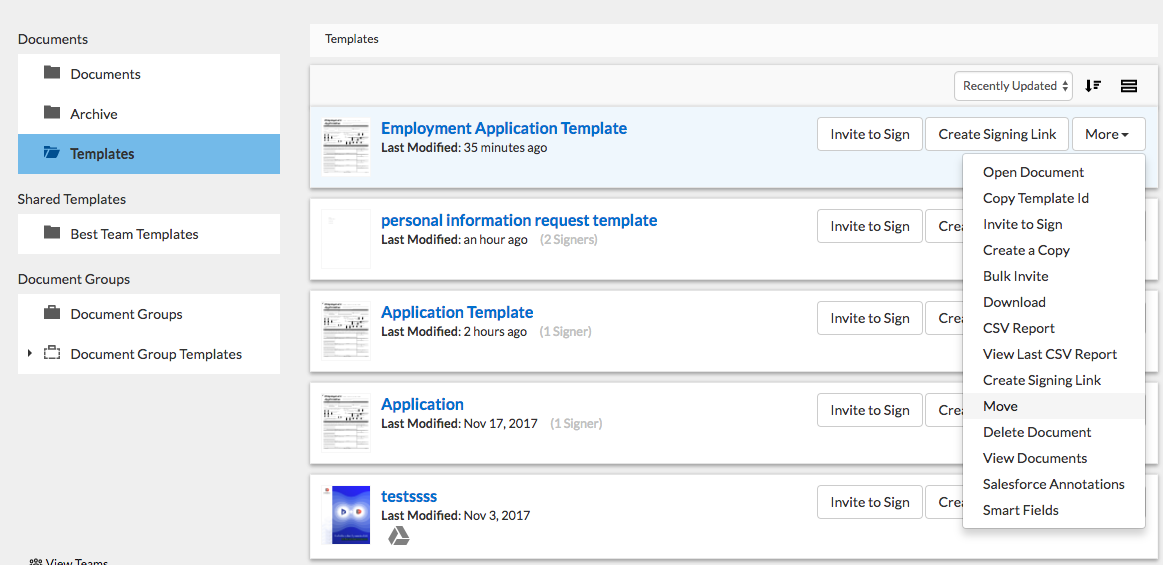
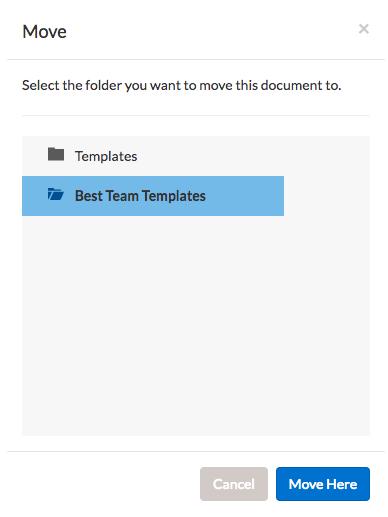
Whenever you need to use a SignNow template in NetSuite, you’ll find a seperate tab for Shared Templates. To quickly access them, just click SignNow Smart Templates.
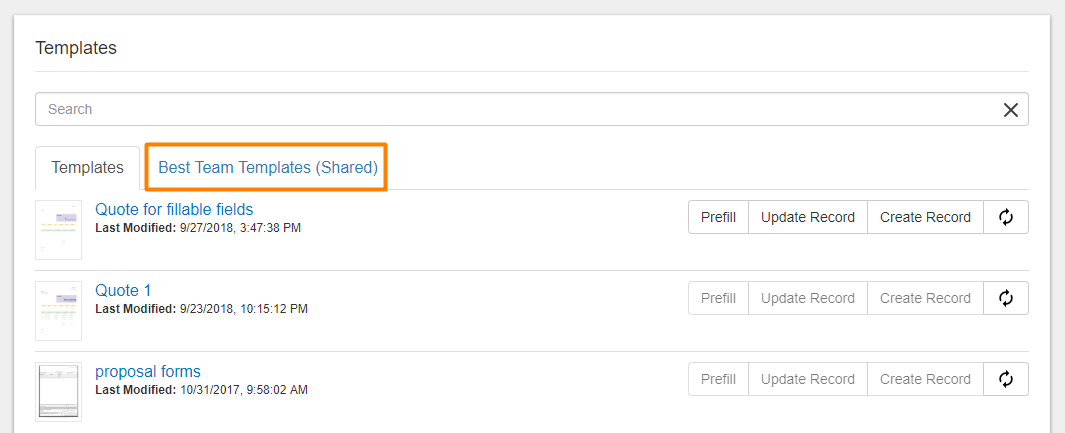
Updated less than a minute ago
