Designate a folder for SignNow attachments
Select or create a folder where you'd like to keep all SignNow attachments and connect this folder to SignNow - Upload attachments script.
- Go to Documents > Files > File Cabinet.
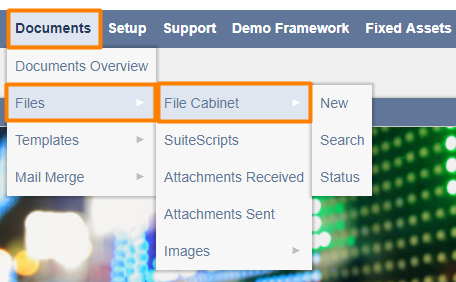
- Learn the ID of the folder designated for SignNow attachments.
If you've selected an existing folder
Hover over the name of the folder. You'll see its ID in the bottom of the page. The ID is the number after the equals sign. In this example it's 14.
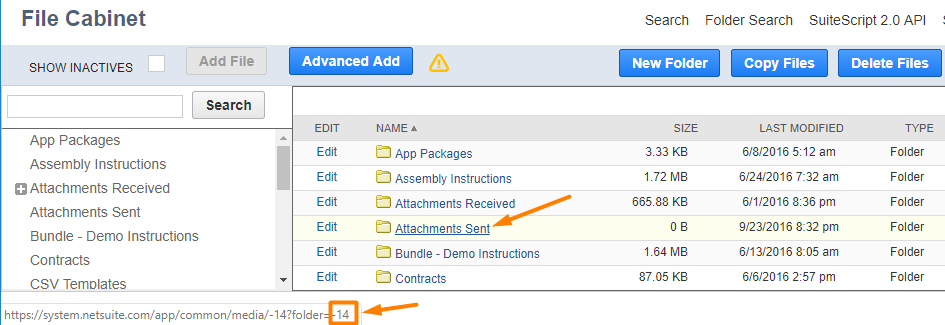
If you've decided to create a new folder
Click New Folder in File Cabinet, enter the name for it in the new window and click Save. You can see the new folder ID in the address line while creating it.
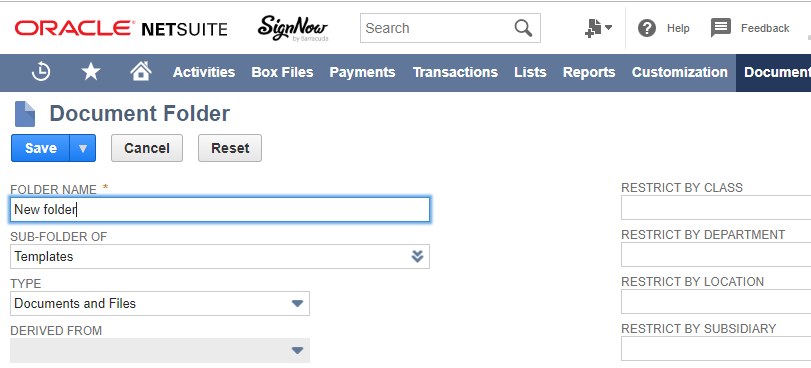
- Add the folder ID to SignNow - Upload Attachment script.
Go to Customization > Scripting > Scripts, find SignNow - Upload Attachment and click Deployments.

Click Edit on the Script Deployment page. In the new window go to Parameters subtab and insert the ID number into ATTACHMENTS FOLDER ID field.
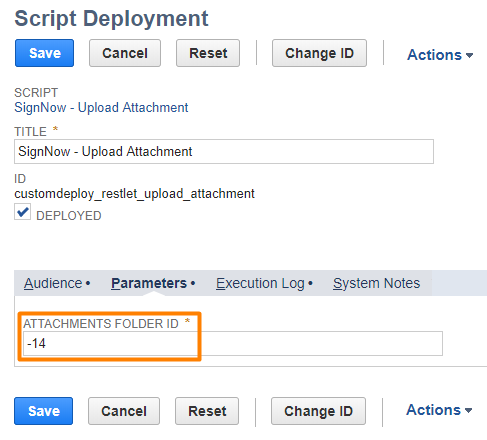
Now you can always find all signed documents in one folder.
Updated less than a minute ago
